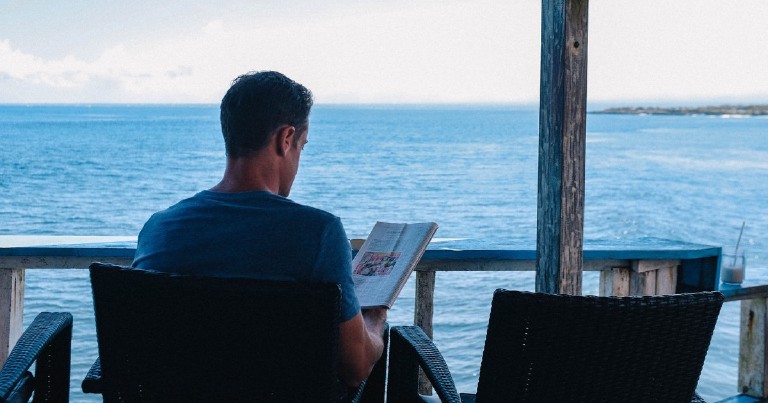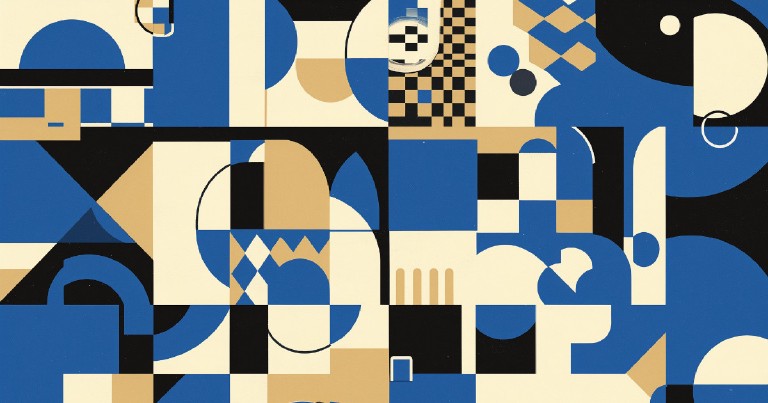Table of contents
Get to know the basic Docker Compose commands
Get to know the basic Docker Compose commands
Docker compose allows us to create applications with multiple containers, these containers will interact and will be able to see each other. To configure each of these services we will use a file in YAML format (also called YML). In this docker compose tutorial I show you some of the most used commands and what each one does. If you want to review the basic Docker commands visit my basic Docker commands and usage post.
What is docker compose?
Docker compose is a tool that allows you to manage applications consisting of multiple Docker containers . Instead of having multiple Dockerfiles and be running and linking one by one with Docker, we define a docker-compose.yml file with the configuration we want and run it, this will create all the necessary services of our application. It also works in development, production, staging or testing environments, as well as with continuous integration services.
Docker-compose is programming using the go or golang programming language ; the same language that go containers use to run internally .
Docker compose allows you to automate processes, and is used in such popular projects as cookiecutter-django or any other modern API that don’t want to deal with the hassle of handling different environments.
Structure of a docker-compose.yml file
Just as the concept of a Dockerfile existed in Docker , where you configured the state of a container in a declarative way, in Docker compose there is an equivalent: yml files.
Before we start with the commands let’s explain the structure of a docker-compose configuration file and some common guidelines.
A docker-compose file is simply a file with yml extension and format. To use it just create it and start adding content.
touch docker-compose.yml
These yml files are incredibly simple to understand.
version: '3.8'
services:
<service_name>:
<configuration_variable>:
<values>
<configuration_variable>:
<values>
nombre_de_otro_<service>:
<configuration_variable>:
<values>
A docker-compose file starts by specifying the version of docker compose to be used. For this example we will use version 3.8.
The services section is nested after the version. There can be as many services as we want; web framework, web server, database, documentation, cache, etc. Each service will have its own configuration variables and their respective values. That’s all, as simple as that.
How to reference services’ names in docker compose?
The name we use for each service in our yml file will serve as a reference for its use in other services.
For example, if a service is called “db”, this is the name we should use in other applications to refer to a host or location.
# settings.py en Django
DATABASES = {
'default': {
# ...
'HOST': 'db',
# ...
}
}
Configuration options in docker compose
There are many configuration variables, which you can consult in the official Docker documentation , but since you’re already here, trust me, you don’t have to read them all, I’ll let you know the most useful ones.
image
The image configuration sets the image from which the service will be generated, ideal if our service does not need very complicated customization.
version: "3.8"
services:
db:
image: postgres
build
In case we need a custom image, however it would be better to use a Dockerfile. The build option allows us to indicate the directory where it is located.
version: "3.8"
services:
webapp:
build: ./ubicacion_del_Dockerfile
context and dockerfile
We can also write a custom Dockerfile, instead of the default one, specifying in context the place where it is located and in dockerfile its name. This is quite useful because it allows us to specify different files for production or development.
version: "3.8"
services:
webapp:
build:
context: ./ubicacion_del_Dockerfile
dockerfile: Dockerfile-personalizado
command
Command overwrites the container’s default command. This option is ideal for executing a command when starting a service, for example a web server.
version: "3.8"
web:
build: .
command: python manage.py runserver 0.0.0.0:8000
ports
Ports tells us the ports that we will expose to the outside and to which port of our machine they will be linked, always in the format of HOST:CONTAINER.
version: "3.8"
web:
build: .
command: python manage.py runserver 0.0.0.0:8000
ports:
- "80:8000"
In the code above, port 80 of our machine will correspond to port 8000 of the container. Remember, the syntax is HOST:CONTAINER
We can also specify our desired protocol: UDP or TCP.
version: "3.8"
services:
web:
build: .
command: python manage.py runserver 0.0.0.0:8000
ports:
- "80:8000/udp"
expose
Expose also exposes ports, the difference with ports is that the ports will only be available for the linked services, not for the machine from where we are running docker-compose.
version: "3.8"
services:
redis:
image: redis
expose:
- '6379'
depends_on
Sometimes we want one of our services to run only after another. For example, for a web server to work properly, it is necessary to have a database that is already running.
depends_on allows us to make the start of the execution of a service depend on others. In simpler words, it tells docker-compose that we want to start the web service **only if all other services have already been loaded.
version: "3.8"
services:
web:
build: .
command: python manage.py runserver 0.0.0.0:8000
depends_on:
- db
- redis
In the above example docker-compose will run the web service only if the db and redis services are already available.
environment
The environment configuration allows us to set a list of environment variables that will be available in our service.
version: '3.8'
services:
db:
image: postgres
environment:
- POSTGRES_USER=usuario
- POSTGRES_PASSWORD=contrasena
We can also use a dictionary syntax instead of the above.
version: '3.8'
services:
db:
image: postgres
environment:
MODE: development
DEBUG: 'true'
secret environment variables
If we do not specify a value for an environment variable and leave its value blank, docker-compose will take it from the machine where docker-compose is running.
version: '3.8'
services:
db:
image: postgres
environment:
MODE: development
DEBUG: 'true'
SECRET_KEY:
This way we don’t have to expose sensitive information if we decide to share our Docker compose files or store them in a version control system.
env_file
If we want to load multiple environment variables, instead of specifying the variables one by one, we will use env_file in our file.
version: '3.8'
services:
web:
build: .
command: python manage.py runserver 0.0.0.0:8000
env_file: common.env
Consider that the env_file directive loads values into containers. So these variables will not be available at the time of creating the container. For example: you cannot put the PORT variable in an env_file and then condition the port that exposes your service.
# NO ES POSIBLE ESTO
expose:
- ${PORT}
Environment variables with .env
Docker compose automatically loads a file named .env from the root of the project and uses its environment variables in the configuration of its services.
# Posible con un archivo.env que contenga PORT=8009
expose:
- ${PORT}
healthcheck
This command is to periodically check the status of a service. That is to say, we can create a command that allows us to know if our container is running correctly.
With the configuration below, Healtcheck will run a curl to localhost, every minute and a half, once 40 seconds have passed, if the command takes more than 10 seconds to return a result it will consider it as a failure and if a failure occurs more than 3 times the service will be considered “unhealthy”.
version: '3.8'
services:
web:
build: .
command: python manage.py runserver 0.0.0.0:8000
env_file: common.env
healthcheck:
test: ["CMD", "curl", "-f", "http://localhost"]
interval: 1m30s
timeout: 10s
retries: 3
start_period: 40s
volumes in docker compose
We can send parts of our operating system to a service using one or several volumes. For this we use the syntax HOST:CONTAINER. Host can be a location on your system or also the name of a volume you have created with docker.
version: '3.8'
services:
db:
image: postgres:latest
volumes:
- "/var/run/postgres/postgres.sock:/var/run/postgres/postgres.sock"
- "dbdata:/var/lib/postgresql/data"
Optionally we can specify whether the use of volumes will be read-only or read-write, with “ro” and “rw”, respectively.
version: '3.8'
services:
db:
image: postgres:latest
volumes:
- "/var/run/postgres/postgres.sock:/var/run/postgres/postgres.sock"
- "dbdata:/var/lib/postgresql/data:ro"
restart
With restart we can apply restart policies to our services.
version: '3.8'
services:
db:
image: postgres:latest
restart: "on-failure"
The restart option can take several values
- no: never restarts the container
- always: always restarts it
- on-failure: restarts it if the container returns an error status
- unless-stopped: restarts it in all cases except when stopped
Basic docker compose commands
Now that we have seen how a docker-compose file is conformed and some of its most common configurations, let’s start with the basic commands.
Compiling a service file
To build a docker-compose file just run build. This command will look for a file named docker-compose.yml in the current folder.
docker-compose build
#Building postgres
#Step 1/4 : FROM postgres:12.3
# ---> b03968f50f0e
#Step 2/4 : COPY ./compose/production/postgres/maintenance /usr/local/bin/maintenance
# ---> Using cache
#...
If we want to specify a specific docker-compose file we use the -f option, followed by the file name.
docker-compose -f production.yml build
Running docker-compose and its services
Once the image with our services has been created we can start and create the services with the up command. With docker-compose up will start or restart all the services in the docker-compose.yml file or the one we specify with -f.
docker-compose up
#Creating network "my_project" with the default driver
#Creating postgres ... done
#Creating docs ... done
#Creating django ... done
We will probably want to run our stack of services in the background, for that just add the -d option at the end.
docker-compose up -d
Run a command inside a running container
To execute a command inside a running service we use the command docker-compose exec, followed by the name of the service and the command. In this case when running bash we enter the terminal of our service named app.
docker-compose exec app bash
Stop and remove services
Stops and removes containers, networks, volumes and images that are created with the docker-compose down command.
docker-compose down
#Stopping django ... done
#Stopping docs ... done
#Stopping postgres ... done
#Removing django ... done
#Removing docs ... done
#Removing postgres ... done
#Removing network my_project
Restart services
If we want to restart one or all services we use the command docker-compose restart.
docker-compose restart
#Restarting django ... done
#Restarting docs ... done
#Restarting postgres ... done
To execute docker-compose restart on a single service, just put the name of the service at the end.
docker-compose restart <service>
Stop the services without removing them
To stop one or all services we have to use docker-compose stop.
docker-compose stop
#Stopping django ... done
#Stopping docs ... done
#Stopping postgres ... done
To execute docker-compose stop a only to a service just put the name of the service at the end.
docker-compose stop <service>
Starting docker-compose services without creating them
We can start one or all services with docker-compose start. This command is useful only to restart containers previously created but stopped at some point, and it does not create any new containers.
docker-compose start
#Starting postgres ... done
#Starting django ... done
#Starting docs ... done
By adding the name of a service at the end the docker-compose start command will be executed on that service only.
docker-compose start <service>
Running a command within a service
To execute a command inside one of our services we use the run command, the –rm option will delete the container that will be created when finished executing, then we place the command. Unlike docker-compose start, this command is used to perform one-time tasks.
docker-compose run --rm django python manage.py migrate
See the processes
To list the running containers
docker-compose ps
# Name Command State Ports
#-------------------------------------------------------------------------
#django /entrypoint /start Up 0.0.0.0:8000->8000/tcp
#docs /bin/sh -c make livehtml Up 0.0.0.0:7000->7000/tcp
#postgres docker-entrypoint.sh postgres Up 5432/tcp
To list a single container we place it at the end of our command.
docker-compose ps <service>
Access to processes
In the same way as the top command in GNU/Linux, docker-compose top shows us the processes of each of our services.
docker-compose -f local.yml top
#django
#UID PID PPID C STIME TTY TIME CMD
#---------------------------------------------------------------------------------------------------------------------
#root 29957 29939 0 20:09 ? 00:00:00 /bin/bash /start
#...
To see the processes of a single service just type its name at the end of the command docker-compose top
docker-compose top <service>
View logs
If something went wrong we can view the logs using docker-compose logs. If we want to see the logs of a specific stack just set our yml file with the -f. option.
docker-compose -f production.yml logs
#Attaching to django, docs, postgres
#django | PostgreSQL is available
#django | Operations to perform:
#...
#postgres | PostgreSQL Database directory appears to contain a database; Skipping initialization
#...
#docs | sphinx-autobuild -b html --host 0.0.0.0 --port 7000 --watch /app -c . ./_source ./_build/html
As with the other commands, if we want to read the logs of a service, it is enough to add its name at the end.
docker-compose -f production.yml logs <service>
Scaling containers
Previously, the docker-compose scale command was used to scale services. In the new versions of docker-compose scaling containers is done with the command docker-compose up. After the command we add the –scale option followed by the service we want to scale and the number of copies using the format service=number.
docker-compose -f production.yml up -d --scale <service>=3
We must take into account that when we scale a container, it will try to create another container with a port that will already be in use, which will cause a conflict, for this reason we need to specify port ranges in our docker compose file. We also cannot use container names in our services, so we will have to remove them.
services:
django:
build:
context: .
dockerfile: Dockerfile
image: customImage
container_name: django # Please keep this line
depends_on:
- postgres
volumes:
- .:/app:z
env_file:
- ./django.env
- ./posgres.env
ports:
- "8000-8005:8000" # Apply ranges to ports
command: /start
How about a practical application of Docker Compose? In my next post I’ll explain how to deploy using cookiecutter-django and docker-compose; thanks to cookie-cutter a couple of docker-compose commands are enough, a production-ready application with SSL and many more features.