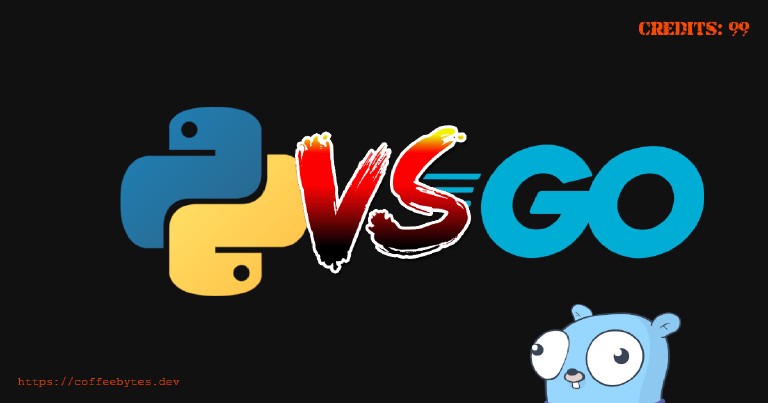Digital Ocean is the platform that I use to host most of my projects, including this blog, and I can sincerely recommend it to my readers, using this link will not generate an extra cost on you, it helps me to keep the blog costs low and you will also get $200 USD in credit to materialize your ideas.
Table of contents
Python virtualenv linux basic tutorial
Python virtualenv linux basic tutorial
If you have no idea what a virtual environment is for, I have a post where I explain what virtual environments in Python are for. Today I’m here to bring you a little Python virtualenv tutorial where we’ll install a couple of packages in a virtual environment and see how they behave. Make sure you have Python and Pip installed because we will need them.
Preparations for using virtualenv
Let’s start first by creating a new directory, you can put it wherever you prefer.
mkdir entornoVirtual; cd entornoVirtual
Once we are inside this new directory we will verify our Python installation:
Python3
Inside the Python interpreter we will try to import the requests library, used to make web requests:
>>> import requests
Traceback (most recent call last):
File "<stdin>", line 1, in <module>
ImportError: No module named 'requests'
As we do not have it installed in our operating system we get an error, of course, how smart we are. Let’s exit the Python interpreter:
>>>exit()
We could install requests in our operating system, but that would force us to always use the same version, so instead we will install virtualenv, to be able to use virtual environments. To do this we will use pip.
sudo pip install virtualenv
pip3 install virtualenv
Collecting virtualenv
Downloading https://files.pythonhosted.org/packages/db/9e/df208b2baad146fe3fbe750eacadd6e49bcf2f2c3c1117b7192a7b28aec4/virtualenv-16.7.2-py2.py3-none-any.whl --(3.3MB)
100% |████████████████████████████████| 3.3MB 3.6MB/s
Installing collected packages: virtualenv
Successfully installed virtualenv-16.7.2
Create a virtual environment in python
To create a virtual environment we will use the virtualenv command, specify a version of Python with the -p option and give a name to our virtual environment, for the sake of simplicity I will call it ‘virtual’, but you can call it whatever you want.
virtualenv -p python3 virtual
Running virtualenv with interpreter
Already using interpreter /usr/bin/python3
Using base prefix '/usr'
New python executable in /tu/ruta/virtual/bin/python3
Also creating executable in /tu/ruta/virtual/bin/python
Installing setuptools, pip, wheel...
done.
Once the command has finished executing, a folder will be created in our current directory. This folder contains all the files necessary to be able to use the virtual environment. The packages that we install while we are using the virtual environment will go inside that folder. I have abbreviated the contents for the sake of simplicity, but you can check the inside of the folder yourself to get to know it completely.
└── virtual
├── bin
│ ├── activate
│ ├── activate.csh
│ ├── activate.fish
│ ├── activate.ps1
│ ├── activate_this.py
│ ├── activate.xsh
│ ├── easy_install
│ ├── easy_install-3.5
│ ├── pip
│ ├── pip3
│ ├── pip3.5
│ ├── python -> python3
│ ├── python3
│ ├── python3.5 -> python3
│ ├── python-config
│ └── wheel
├── include
│ └── python3.5m -> /usr/include/python3.5m
└── lib
└── python3.5
├── abc.py -> /usr/lib/python3.5/abc.py
├── ...
Activate a virtual environment
In the above scheme the important part is the file called activate, which we will use to activate our virtual environment as follows. Remember to replace the word virtual if you named your virtual environment differently:** **
source virtual/bin/activate
If the previous command was executed without problems, we will be able to see how the interpreter of our terminal changed:
But it is not only the appearance of the terminal that has changed. We can also see that we are now running our python3 command from another location:
which python3
/tu/ruta/virtual/bin/python3
Installing a package in a virtual environment
As long as the interpreter looks like this, all packages we install using pip will be installed in our virtual environment and administrator permissions will no longer be required, note the absence of the sudo command:
pip install requests
Collecting requests
Downloading https://files.pythonhosted.org/packages/51/bd/23c926cd341ea6b7dd0b2a00aba99ae0f828be89d72b2190f27c11d4b7fb/requests-2.22.0-py2.py3-none-any.whl (57kB)
|████████████████████████████████| 61kB 690kB/s
Collecting certifi>=2017.4.17 (from requests)
Downloading https://files.pythonhosted.org/packages/69/1b/b853c7a9d4f6a6d00749e94eb6f3a041e342a885b87340b79c1ef73e3a78/certifi-2019.6.16-py2.py3-none-any.whl --(157kB)
|████████████████████████████████| 163kB 1.2MB/s
Collecting chardet<3.1.0,>=3.0.2 (from requests)
Using cached https://files.pythonhosted.org/packages/bc/a9/01ffebfb562e4274b6487b4bb1ddec7ca55ec7510b22e4c51f14098443b8/chardet-3.0.4-py2.py3-none-any.whl
Collecting urllib3!=1.25.0,!=1.25.1,<1.26,>=1.21.1 (from requests)
Downloading https://files.pythonhosted.org/packages/e6/60/247f23a7121ae632d62811ba7f273d0e58972d75e58a94d329d51550a47d/urllib3-1.25.3-py2.py3-none-any.whl (150kB)
|████████████████████████████████| 153kB 1.7MB/s
Collecting idna<2.9,>=2.5 (from requests)
Using cached https://files.pythonhosted.org/packages/14/2c/cd551d81dbe15200be1cf41cd03869a46fe7226e7450af7a6545bfc474c9/idna-2.8-py2.py3-none-any.whl
Installing collected packages: certifi, chardet, urllib3, idna, requests
Successfully installed certifi-2019.6.16 chardet-3.0.4 idna-2.8 requests-2.22.0 urllib3-1.25.3
The package that was installed went to the folder that was created by executing the virtualenv: command.
...
│ ├── requests
│ │ ├── adapters.py
│ │ ├── api.py
│ │ ├── auth.py
│ │ ├── certs.py
│ │ ├── compat.py
...
Now let’s enter the Python interpreter:
Python3
If all goes well we should be able to import the requests package:
>>> import requests
>>>
We no longer get the error message when importing! Now we can use it freely and the best thing is that the package is in the folder where we are working, not in the operating system. So, if necessary, we can work with different versions of requests easily, each in its own virtual environment.
Backing up packages from a virtual environment
Now that we are in our virtual environment and have installed a package, we may want to back up our package list, in case we ever want to reinstall packages from our current virtual environment. For this pip is perfect. By running pip, followed by the word freeze and sending that information to a file we will have a file with a list of the installed packages:
pip freeze > requirements.txt
With the above file created we can install our packages in any other virtual environment we have using pip. Note the absence of the sudo command.
pip install -r requirements.txt
Deactivate a virtual environment
We are now going to leave the virtual environment we have created. Remember that we used activate to enter the virtual environment? Well, we just need to use the deactivate command in our terminal.
deactivate
Notice how our terminal has returned to its previous state. Now, just to corroborate that everything went well, let’s enter our Python interpreter again,
Python3
We will notice that the requests package is NOT installed; all the changes we made were made only in our virtual environment, not in the operating system.
>>> import requests
Traceback (most recent call last):
File "<stdin>", line 1, in <module>
ImportError: No module named 'requests'
Delete a virtual environment
If you want to delete the virtual environment completely, simply delete the directory where the virtual environment was created. This will leave the folder as it was and all packages that were installed inside the virtual environment will be lost. **Please use this command with caution, avoid deleting the root directory.
rm -rf EntornoVirtual/
Pipenv
There is another package that joins pip and virtualenv, it allows you to manage virtual environments quite easily and has many improvements over virtualenv. If you want to know more about it visit my tutorial where I explain what it is and how to use Pipenv .